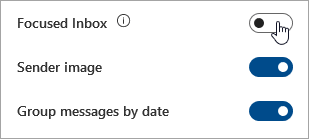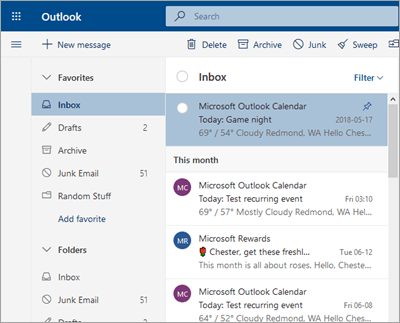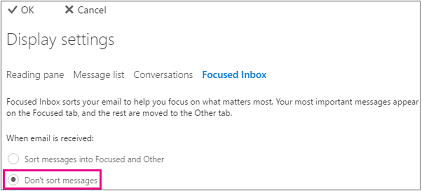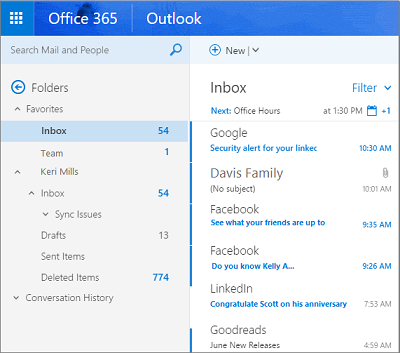Turn off Focused Inbox
Outlook on the web
The instructions are slightly different depending on whether you’re using the new Outlook on the web or the classic version. Choose the version you’re using to see the instructions that apply to you.
IF YOUR MAILBOX LOOKS LIKE…

See Instructions for the new Outlook on the web.
IF YOUR MAILBOX LOOKS LIKE…

See Instructions for classic Outlook on the web.
Note: If your organization has included its logo in the toolbar, you might see something slightly different than shown above.
 .
.