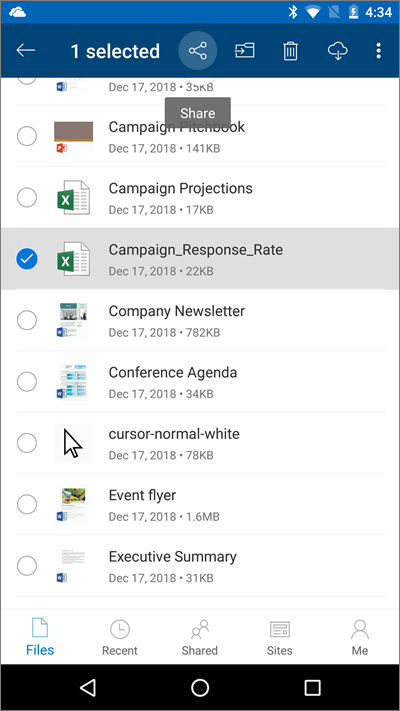With Microsoft Edge or Google Chrome:
- Select Upload > Files or Upload > Folder.
- Select the files or folder you want to upload.
- Select Open or Select Folder.
With other browsers:
- Select Upload, select the files you want to upload, and select Open.
- If you don’t see Upload > Folder, create a folder, and then upload the files to that folder.
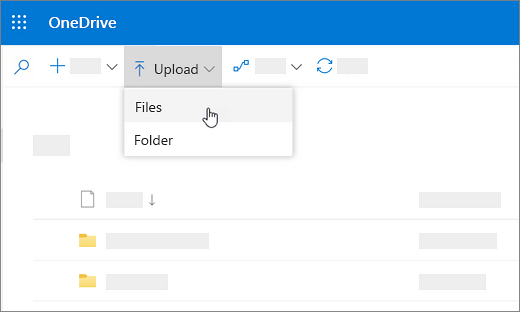
Note: If you have the OneDrive sync client installed, you can also upload with File Explorer. Select the files you want to upload, and drag them to OneDrive in the File Explorer Navigation pane.
Save and open files in your Office apps
- Select File > Save As > OneDrive – [company name] to save a work file to OneDrive.Save personal files to OneDrive – Personal.
- Select File > Open and then select OneDrive, to open a file saved to OneDrive.
Note: Requires Office 365, 2019, or 2016.
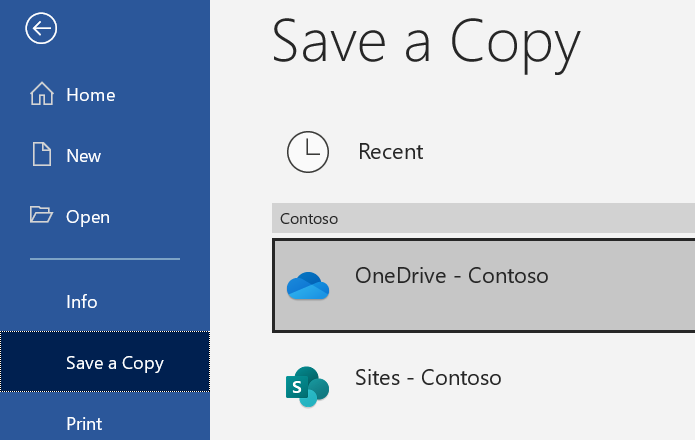
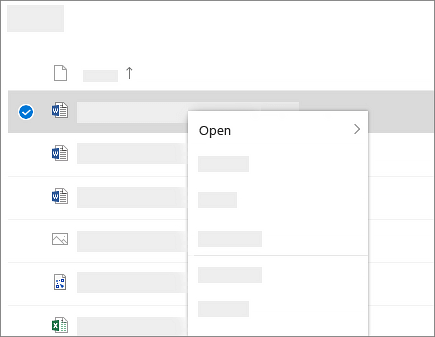


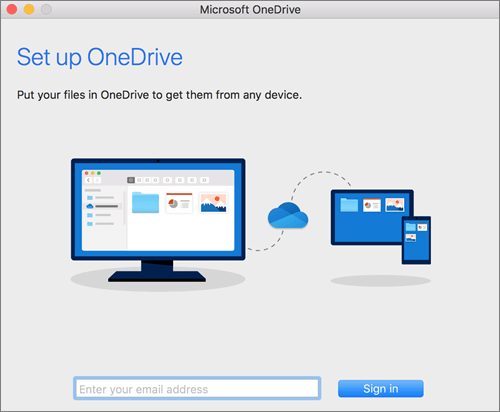
 Share on the ribbon.Or, select File > Share.
Share on the ribbon.Or, select File > Share.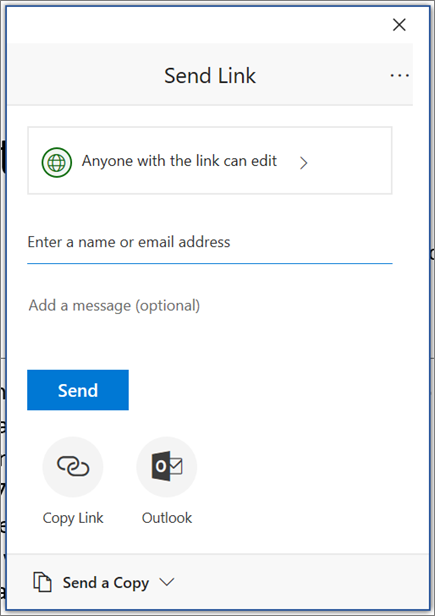
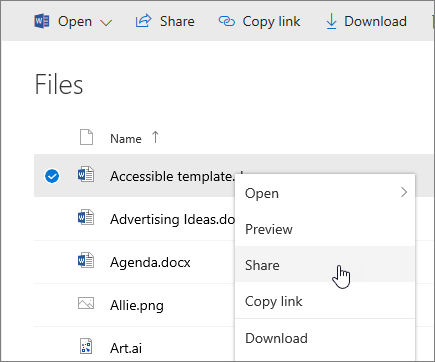
 in the upper-right corner to open the Details pane.
in the upper-right corner to open the Details pane.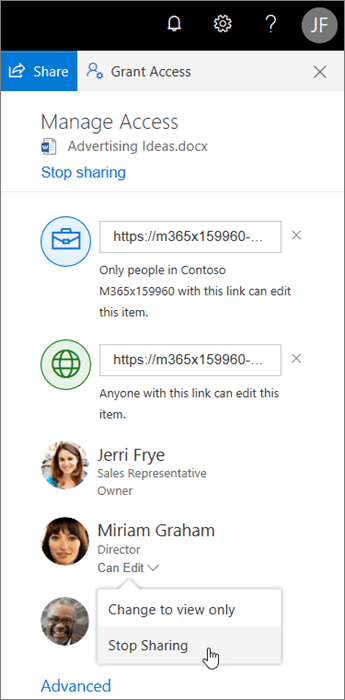
 Copy link.
Copy link.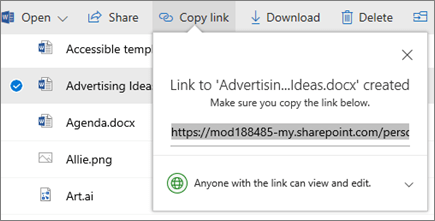
 Share icon.
Share icon.