When you export your contacts from Outlook, a copy of your contacts is saved to a CSV file, or other file type. You can then use this file to import your contacts to another email account.
Choose your version for instructions
The instructions are slightly different depending on whether you’re using the new Outlook on the web. Choose which version of Outlook on the web you’re using to see the steps that apply to you.
IF YOUR MAILBOX LOOKS LIKE…

See Instructions for the new Outlook on the web.
IF YOUR MAILBOX LOOKS LIKE…

See Instructions for classic Outlook on the web.
Note: If your organization has included its logo in the toolbar, you might see something slightly different than shown above.
Instructions for the new Outlook on the web
- At the bottom of the page, select
 to go to the People page.
to go to the People page. - On the toolbar, select Manage > Export contacts.
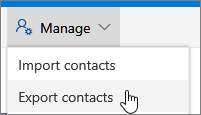
- Choose to export all contacts or only contacts from a specific folder, and then select Export.
- At the bottom of the page, select Save to save “contacts.csv” in your default Downloads folder. Or, select the arrow next to Save and select Save as.
Instructions for classic Outlook on the web
- At the bottom of the page, select
 to go the People page.
to go the People page. - On the toolbar, select Manage > Export contacts.
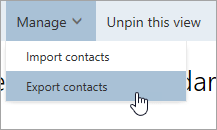
- Choose to export all contacts or only contacts from a specific folder, and then select Export.
- At the bottom of the page, select Save to save “contacts.csv” in your default Downloads folder. Or, select the arrow next to Save and select Save as.